Learn Advanced Search with Google-5X faster apt search results
Learn Advanced Search with Google-5X faster apt search results
Any query? Let’s make it
Google. Google always have some answer for everyone. But proper techniques are
required to get the exact answer. Advanced
search with Google makes it
possible.
Advanced search with Google
will give you an accurate result, that can be from Arts to Technology in any
field. Need nearby hotels? Search on Google. It will guide you with the exact road
maps.
In a blink of your eyes
Google gives you hundreds to million results. But! Do you need a hell lot of results
or concrete results?
Obviously, you don’t want to
see 2,84,00,000 numbers of results. So, to help you advanced searched with
Google is there.
Just you have to use google
properly and believe me, it will not take too much time.
But, How?
In this article, we will
discuss 10 secret pro tips that will help you to catch exact answer of
your queries.
Make sure to bookmark this advanced searched with Google
tips page, otherwise you have to come back again to see these techniques.
Before coming to the
techniques, we should know about what is an advanced search with Google means?
What is Advanced Search with Google?
Don’t know, have you ever seen
it or not. There is a different webpage in this name Google
Advanced Search. Here several options
are there by which you can filter out the results which are completely different
from a normal Google search.
Advanced searched in Google
is a special way which cut down the several roads of your destination and gives
you strait and simpler way to reach near the answer.
These all instructions of advanced
Google search tells search engine don’t travel whole over the world, rather
travel in this specific location and gives the answer.
The same thing, in the way when
you heading out with your friends to hang out in any big restaurant and order delicious
foods with individual preference and ordered waiter add this this this… and don’t
add…
To narrow down the search
results of several operators are:
- Language- Select your preferable language to see the results.
- Region- You can also find published search results in any preferable region of yours.
- The latest update-by selecting a date can give you the latest updated results if it exists.
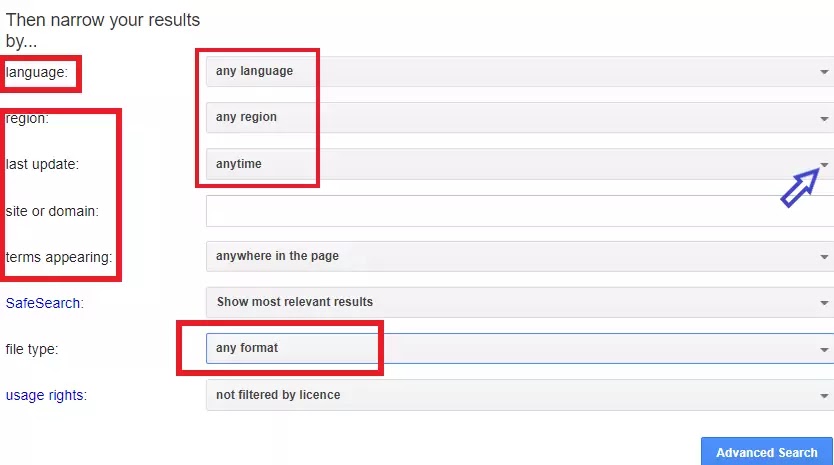
- Any specific site or domain- Give any specific website or domain to see the results from that site.
- File type- You can choose the result’s file type like- (.pdf, .xls, .ppt, and in other 7 formats).
And other options are there. So,
go and give a look. I think you will really like the system of advanced search with Google.
Advanced Search with Google – operators
Here I am going to discuss
several special parameters and commands that will help you to filter out the
absurd results.
While searching, as most of the people only write seed word, question,
or a full-sentence to find out the results. But below various commands and
operators will help you to find the exact result within a short time.
Apt Search
It is kind of the base level advanced
search with Google. It is nothing but putting a quotation between your search
items. Means, you want to say search engine that gives results exactly what I have
written inside the quotations. Within a few fractions of seconds, Google gives the
exact things that you are looking for.
Only you can use
this advanced search with Google trick when you really want to know the meaning
of the exact phrase.
Looking nature:
Search with OR
Unlike the apt search, advance
search in google with OR will give you exaggerate results. This makes you free
to search for multiple items at a time.
This advanced Google search
technique can be used in a couple of scenarios. If you don’t know which is the correct phrase in between two then you can use it. Another case is the same result
of both items but you don’t sure which will give the result. So, use OR at that
time!
Remember in place of OR you
can use | (pipe operator). No change in meaning.
Looking nature:
Filetype search-advanced Search with Google
This advanced search on Google
makes easier to get us the exact documents that are looking for. It only gives
you specific file type result depending upon your choice like: .docx, .ppt, .xls,
.png, webp, etc. But you have to write a specific file format otherwise again you
have to search among whole results to get the exact thing that you are looking
for.
This method will be more
helpful when your requirement is limited and specific, like searching for any
pdf or PowerPoint presentation or anything related to that topic which you want
to use and modify a little bit. Also, you can get a specific format of the photo which
you want.
Looking nature:
Definitions Search
Want to know any definition of
any phrase or word makes it Google. Advanced search for Google has an inbuilt
dictionary function. This search technique will give you the definition,
meaning, antonym, synonym along with the pronunciation of that word. If it is a phrase then it will give you the proper meaning of that.
It is very much useful when
you really don’t know about that word or phrase and its urgent to know then it will be the best option for you.
Looking nature:
Lockout Search
This advanced search with
Google gives you to exclude certain results of your searching word or phrase.
This is the way by which one can exactly reach the answer to their
query by asking the question in that fashion. Means search engine travel whole
over the world but except red zone area which already you advised not to visit.
When similar spelling words
have different meanings completely then you have to use this advanced Google
search method. Don’t get? Let’s take an example: you want to know the
meaning of cricket. But which meaning cricket i.e., sports or particular about the insect. In this
condition, you must use this particular advanced search with Google to lockout the other meaning completely.
Related Information Search
According to the name of this operator you get the idea but let me tell you this advanced search with Google is
perfect to spit out similar websites related to your content of the searching website. Means if
you are searching for some fitness related website, then just use this operator it
will reject out other similar kinds of fitness-based website and give you only information from that particular website.
When you want to know the details important content or other case study result or any research-based work from that website then definitely that is the best time to find other information on that website means in which area they are working, so you can develop your website according to that way.
Hashtags search:
Like in social media usage
of hashtags is massive but here also in Google if you want to find a bunch of contents
of any specific topic then use hashtags. This trick makes an advanced search with
Google more advanced and accurate.
When you want to find any particular
topic related article and want to go the depth of it, so obviously you have to
go for more content and from there you can jot down all the key points as your own preference.
Search of Site
With the help of specific
site search operator of advanced search with Google you are giving a suggestion
to search engine that don’t travel all over the world, I already marked a
location in red color, land there and gives me details information from that
particular place (here specific website).
This is an amazing tactic to
know the detailed information about your competitor's website. Just search in Google
and see the information which you eagerly want to know. Like a Google crawler now
you can see what is going on that website. Also, you can get some new niche
keyword that has very low SEO difficulty and using that it’s easy to rank
the post.
Looking nature:
intitle and allintitle Search
These advanced search with
Google intitle and allintitle has good application during our searching process
in Google.
After searching intitle will give
you that kind of title which has included your given word. Like the “tennis” word
you enter with the intitle operator then only the tennis word included title tag will
be shown by Google advanced search.
Exactly in a similar way allintitle
operator work. Let’s say you gave two words or a phrase and searched with
an allintitle operator. So, it will only be shown you exactly that phrase related
title, nothing more.
Interesting? From next time
Search in this way because the advanced search on Google is the ultimate time savior.
Looking nature:
intitle: football
alltitle: Adidas football
intitle: football
alltitle: Adidas football
inurl and allinurl search:
It is also the same as previous
but instead of the title here it is URL. So, if you enter any word (or words) and
hit the search button then any URL will become out which consists that word (or
words). To get the result you have to use the inurl operator.
Same like as inurl but only
Search results containing all of the entering words or phrase in the URL will
be shown.
Looking nature:
inurl: breadcrumb
allinurl: breadcrumbs problem
inurl: breadcrumb
allinurl: breadcrumbs problem
intext and allintext search:
If you searching any text
which has to contain some seed keywords then this is the best technique of
advanced search with Google.
Just type the word which has
to be contained in the text and used the intext operator and see the result. The word
which you entered that containing result texts will be returned.
And if your list of words is
more then go with an allintext operator. Hit the search button with the words you
want any text result. Then see only containing that words similar text will be returned.
Looking nature:
intext: website design
allintext: HTML website design
Autofill search:
One of the best methods in
advanced search with Google. Why I am saying this because with the help of this
we don’t require to write full-term or whole word. So, after writing a few characters
it automatically suggests some relevant questions like that what you type. As
Google really knows what people are searching for so it is helping you by
suggesting.
These tactics are always useful
but if you are a professional blogger or content writer and search for SEO
keywords with search volume then type in Google. Google will help you to find a long-tail keyword as well as the seed keyword. Suggestions whatever comes from Google related
to your seed keyword, you have to add these keywords to make it more SEO friendly.
Read: Learn SEO content writing tips to rank your post by making your article SEO friendly.
Location-based Information
Great! If you are looking for
any specific news from that particular place then let me tell you this advanced
search with Google will definitely help to get your desire results. Like you
are searching for Indian food in Michigan, the USA then just make it Google. You
will get the information where Indian food is available nearby that area.
This trick is helpful when you
are completely new in an unknown place and urgently require some information
about that place without asking anyone. But please do both the things it will be helpful
for you. Ask someone and verify with Google before blindly follow that fellow.
Map search
Let me tell you if you are looking for any map of any specific location then why are you waiting. Directly pass the information to Google that shows me this location’s map. Time will be saved!
Price search with Google
Worry about the price of the product?
No need to go to any online store or in the market to know the price of the product. Advanced
search with Google is there to solve the problem? The only thing you have to do just
type the name of the product then followed by $ (dollar sign).
Simple know the price of the
product from your home. No need to travel. Then you will get a rough idea about
the price of the product. Now you can compare the price of the product. Stay
updated!
Looking nature:
Looking nature:
Missing words search
Oh! Shit! ☹ These all of your expressions
while searching in Google? You are forgetting that name of the movie, song, lyrics,
quotes, and, other things. Don’t worry advanced search with Google is there always for you. It
will give you the name of those favorite things that you are forgetting now.
Use this Google advanced
search tactic while you are don’t know the full phrase or you are forgetting
while entering in the search box.
Example: Sheldon*. Now, give a smile! You get
what you want. I know that 😊.
Google translator
Nobody can be an expert of
all the language which exits in this world. Sometimes we need a translator. So,
if you are pulling your hair 😐 for this new language and eagerly want to know the meaning
of that thing. Just enter [your word] to [prefer language]
If you want to translate the whole document of any article or text then just type translator in Google and
advanced search with Google gives you two columns- one is the basic language of that text
and another is in which you want to transfer.
There is another option in Google extension i.e., Google Translate. Open it and change the language in your own preferred language.
No language barrier! Happy learning...
There is another option in Google extension i.e., Google Translate. Open it and change the language in your own preferred language.
No language barrier! Happy learning...
Enjoy! 😊
Quick daily life Search by advanced Search with Google
Set Timer in Google
Don’t have a smartwatch! No
problem. Take out your phone and open Google to set the timer. That will help you
to complete your work within your given time.
How?
Just type in search box [time
span (minutes or hour)] and give a space then write “set the timer” then hit the
search button.
Set Stopwatch
Giving your mock test! Need
stopwatch. Folks, advanced search with Google will help you. Just type stopwatch
in the browser of Google and it’s started.
Best of Luck. Give your mock test
with your best efforts.
Fast Calculations
Don’t worry you have to calculate
something too fast, advanced search with Google will help you. Just enter the
equation in the search box. See the result.
Calculator
If your equation is too big
then better use a calculator rather than typing the equation. Don’t need to open a calculator app in your android just type "calculator" in Google.
Tip Calculator
In advanced search with
Google there is another option that is a tip calculator. Just type in the search
box “tip calculator”. So, when you at any restaurant or cafe then instantly you
can figure out the amount of tip. Just enter the amount of bill then percentage
and total no. of people it is shared between.
Score of Live match or Scheduled
Busy in work 😐 or on the way home and want to know the latest score of El Clasico or Manchester derby or any
other score, make it Google. Just type Team 1 vs Team 2. Also, you can know the
schedule of the match from the advanced search with Google.
Currency Conversion
Weather
Want to go outside but the weather
is not good? Search it in Google and know the forecast and status of the weather. Be
safe and then heading out with total precaution. In advanced search with Google, you have to enter “weather” plus “the area” where you are or interested in.
Data conversations
Are you in the clinic or in the field and urgent
require your height in cm.? But don’t know how to convert inch or foot into centimeter.
Advanced search with Google always there, don’t worry just type inch to cm or “unit
converter”. From the dropbox choose your required unit.
Flight status
Want to know the exact flight
status of an airplane? Why not! A special person is traveling. Just type in the
airline and number of the airplane in Google, rest advanced search with Google will
take care. Hit the search button.
See the result! 😊
Play fun-Advanced Search with
Google
Serious searching is over!
Times for some fun. Google always has something for all of you. It will get
back smile on your face.
Let’s start
Google “Spinner” – and you’ll
get a spinner and play with it.
Google “Color picker” –
designing any website? Choose color code from here with instant viewing the
color.
Google “flip a coin” – Time
for live coin toss!
Google “Metronome” – and
you’ll get a chance to choose BPM
Google “do a barrel roll” therefore see the Google search page will be moving like a spinner but one way.
Google “Roll a die” see there are several dies. Choose and play.
Google “Roll a die” see there are several dies. Choose and play.
Google “google in 1998” see the looking of Google before your birth means a decade ago.
Google “define anagram” –
which may be a word or phrase created by random arranging the letters from different
words or phrases – and Google will ask, “Did you mean: nerd fame again”. Did you get it, my friends?
Don’t forget to mention in the
comment section: like it or not?
I hope you enjoyed all the tips on advanced search with Google!
Keep learning and sharing.
Read Further: Want to get organic traffic? Submit your website URL in the list of search engines. Click here
Read Further: Want to get organic traffic? Submit your website URL in the list of search engines. Click here


























This is such a great info, will save it for sure for future references hehe. Please do visit my blog at www.seewriteandpost.com
ReplyDeleteGlad you like it.
Delete